Optimize your workflows with shortcuts to frequently-used assets.
Imagine this: you’re making a handful of castle-themed levels, and the majority of the work entails placing drawbridges, chandeliers, doors and keys. It’s a very small group of assets, but some of them might be gameplay, some of them might be decorative, frankly the specific files are scattered across different subfolders of the project. For the duration of your work on these levels though, these assets belong together. You want to be able to have them all in one place and quickly drag them into the scene. This is where the Asset Palette comes in.
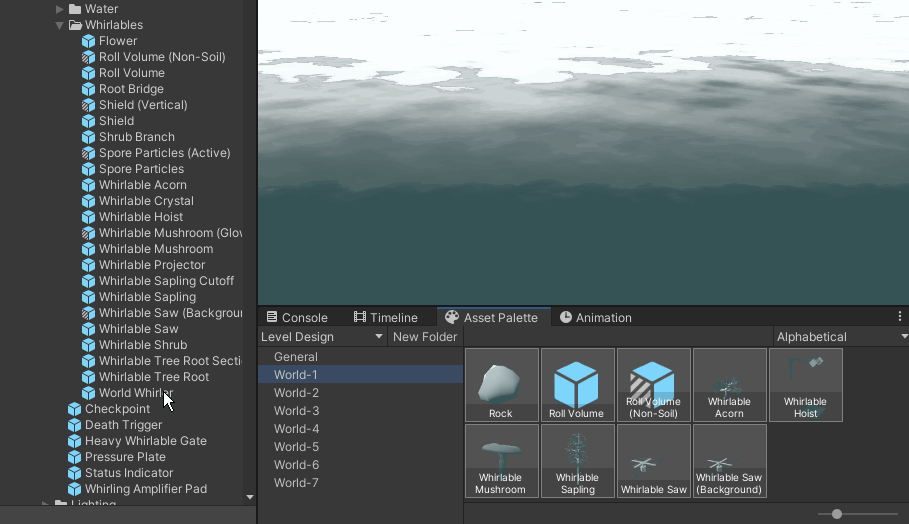
The Solution
This kind of scenario actually happens a lot in game development. It’s not just level design: as a programmer you might be working on a feature requiring you to constantly tweak a handful of Scriptable Objects. I believe the solution is to identify frequently-used asset-based workflows, create a new group for that workflow and add all the relevant assets to it. From then on you can use it as a panel of shortcuts to greatly speed up your day-to-day work. The Asset Palette does just that.
Extensibility
The Asset Palette is set up using [SerializeReference] and PropertyDrawers, meaning that you can add any kind of custom PaletteEntry to a collection. Do you have a feature that requires you to constantly execute one of a few macro functions? Instead of cluttering the global toolbar menu with your hyper-specific macros you could add buttons for them to your own personal palette.
In Conclusion
Every game is different. The workflows required to make your game in an efficient manner are unique to your game. Consider using this free, plug-and-play tool to create the kind of tailored workflow optimization that your game needs.
Asset Palette is available for free on OpenUPM and on GitHub.
If you make any improvements that you’d like to share with the rest of us, feel free to open a Pull Request.
